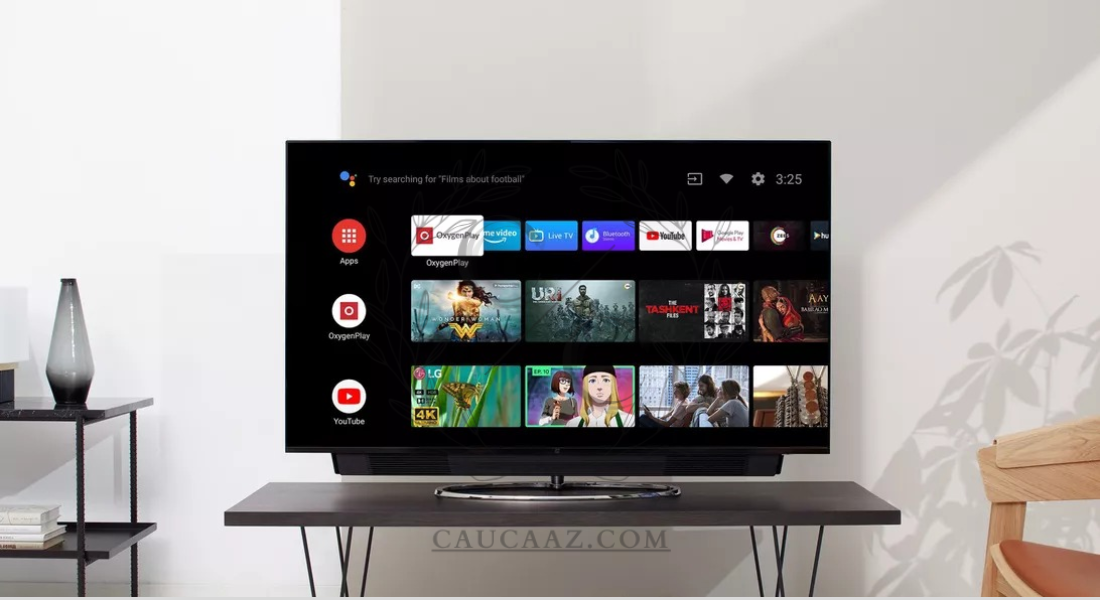How to Perfectly Optimize Your OnePlus TV Calibration for Stunning Visuals
Owning a OnePlus TV is an experience that blends cutting-edge technology with sleek design. To fully enjoy its potential, calibrating your TV properly is essential. Without proper calibration, even the most advanced TV can underwhelm. This guide will show you how to achieve stunning visuals on your OnePlus TV through precise adjustments and settings.
Why Calibrating Your OnePlus TV Matters
OnePlus TVs are known for their exceptional display quality. However, factory settings are often optimized for store displays, not your living room. By adjusting settings to suit your environment, you can unlock vivid colors, balanced contrast, and better viewing comfort. Proper calibration enhances everything from movies to games and everyday streaming.
Setting Up Your Environment
Before diving into settings, your environment plays a crucial role in calibration. Ensure you view the TV in the typical lighting conditions for your room. Excessive light or glare can distort the perception of brightness and colors.
- Room Lighting: Use warm, dimmable lights for better screen clarity.
- TV Positioning: Place your TV at eye level and avoid placing it near reflective surfaces.
- Viewing Distance: Sit at a distance equal to about 1.5 to 2 times the screen size for optimal visual experience.
Adjusting Picture Modes
OnePlus TVs offer several pre-configured picture modes. These modes are tailored for specific content types, so selecting the right one is critical. Access these settings through the TV menu.
- Standard Mode: Ideal for regular TV viewing.
- Cinema Mode: Provides warmer tones for movies.
- Game Mode: Reduces input lag for gaming.
- Custom Mode: Allows advanced users to tweak every detail.
Switch between these modes based on your activity to enhance your experience. If unsure, start with Cinema Mode and adjust further.
Fine-Tuning Brightness and Contrast
Brightness and contrast are crucial to creating an immersive viewing experience. A proper balance ensures deep blacks and vibrant highlights.
- Brightness: Set this based on ambient lighting. Too high, and colors may appear washed out; too low, and details in darker scenes might be lost.
- Contrast: Increase until bright areas are distinct but not overly sharp.
Test these settings by playing scenes with both bright and dark content. Many streaming platforms offer calibration videos designed to help with adjustments.
Calibrating Color Settings
OnePlus TVs are praised for their color reproduction, but factory settings might not suit every environment. Fine-tuning is essential to achieve natural hues.
- Color Temperature: Adjust between Warm, Cool, and Neutral. Warm tones often look more natural for movies.
- Saturation: Keep colors vibrant but avoid oversaturation. Overly bright colors can look artificial.
- Advanced Color Adjustment: Access RGB (Red, Green, Blue) controls to tweak individual color channels if necessary.
For accuracy, use color calibration tools or trusted apps like CalMAN or ColorHCFR. These can measure color fidelity and provide precise recommendations.
Sharpness and Motion Settings
Excessive sharpness and motion enhancements often hinder rather than help image quality. For a realistic and cinematic feel:
- Sharpness: Lower this setting to reduce artificial edges around objects.
- Motion Enhancement: Turn off or reduce features like MEMC for smoother, natural motion.
Experiment with these settings while playing high-definition videos to find your preferred balance.
Sound Calibration for a Complete Experience
Great visuals deserve equally stunning sound. OnePlus TVs come with advanced audio settings that can be fine-tuned to suit your space.
- Preset Sound Modes: Switch between modes like Movie, Music, or News to match your content.
- Equalizer Settings: Customize bass, treble, and balance based on your preference.
- Surround Sound Options: If you have external speakers or a soundbar, configure Dolby Atmos or DTS settings for immersive audio.
Using Calibration Tools and Test Patterns
Professional calibration tools can take your OnePlus TV setup to the next level. While they require some investment, the results are worth it.
- Test Patterns: Many streaming platforms provide free test patterns to adjust brightness, contrast, and aspect ratio.
- Calibration Devices: Tools like X-Rite Display Pro or SpyderX Elite offer advanced options for serious enthusiasts.
Save and Share Your Settings
Once you’ve calibrated your TV, save the settings. Many OnePlus TVs allow saving presets for different content types. Share these settings with friends or across devices for consistent quality.
Maintaining Optimal Calibration
Calibration is not a one-time process. Environmental factors and software updates can impact settings over time. Revisit your adjustments periodically to maintain the best visuals.
- Firmware Updates: Regularly update your TV to access new features and bug fixes.
- Reevaluate Settings: Seasonal changes in lighting may require recalibration.
- Factory Reset: If something feels off, resetting to default and starting fresh can resolve issues.
Conclusion
By following these tips, your OnePlus TV will deliver an unmatched viewing experience tailored to your preferences. Calibration doesn’t have to be complicated. A few adjustments can transform your TV from good to spectacular, offering stunning visuals for every type of content.
Calibrating your OnePlus TV is not just about adjusting settings—it’s about unlocking the full potential of your investment. A well-calibrated TV enhances the depth of colors, sharpness, and overall picture quality, transforming everyday viewing into an immersive experience. Whether you’re watching your favorite shows, gaming, or hosting a movie night, properly calibrated settings ensure the visuals are as vibrant and lifelike as possible.
Remember that calibration is a personalized process. What works in one environment may not suit another. By tailoring your TV’s brightness, contrast, and color settings to your unique space, you create a customized viewing experience that aligns with your preferences. Tools and software can provide a professional-level finish, but even basic adjustments can make a noticeable difference.
Sound is another element that shouldn’t be overlooked. Pairing excellent audio with stunning visuals creates a comprehensive entertainment experience. Taking time to fine-tune sound modes and leveraging any external audio equipment will elevate your setup further.
Finally, calibration isn’t a one-and-done task. Lighting changes, firmware updates, and even your evolving preferences may require periodic adjustments. Make it a habit to revisit your settings every few months or after any major changes to your environment or TV software
By following these steps and staying proactive, you can enjoy the best that your OnePlus TV has to offer for years to come. Your entertainment experience will be nothing short of extraordinary, making every moment spent in front of your TV truly unforgettable.